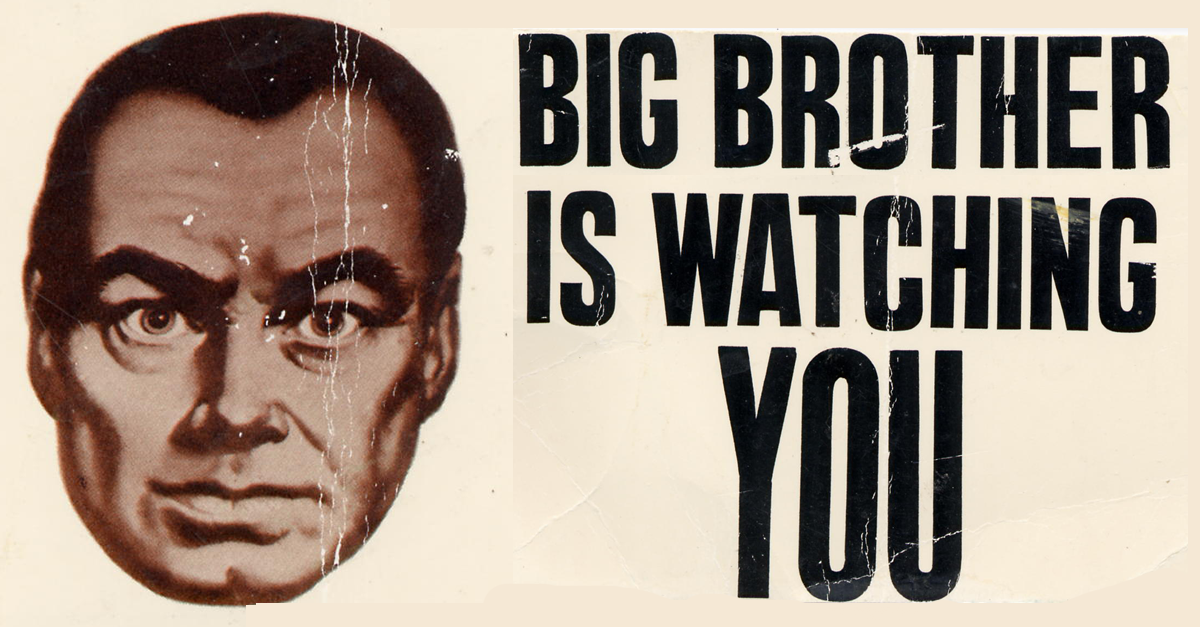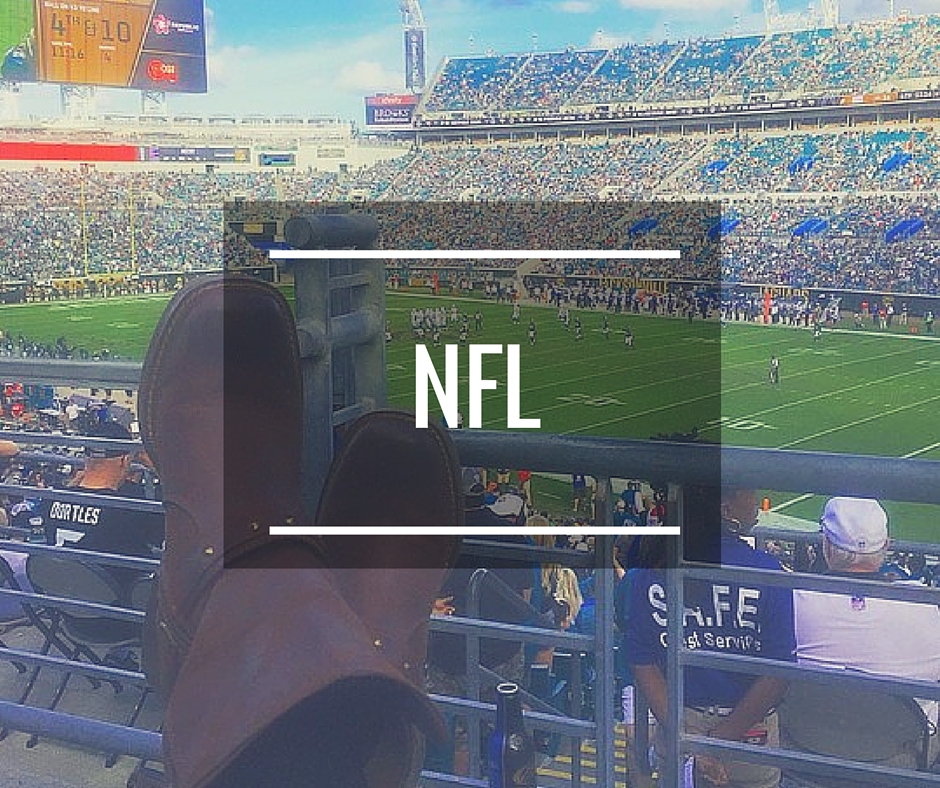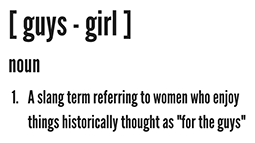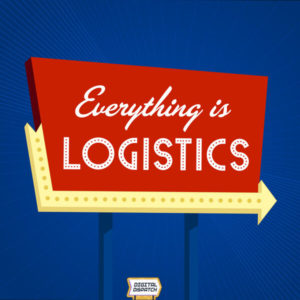When it comes to social networks, privacy is huge deal.
With your mom, grandparents and potential employers scanning social media accounts for all kinds of details into your life, now would be a good time to make sure you lock down your profiles to ensure your posts aren’t getting in front of the wrong people.
Remove Your Location From Sent Tweets
-Tweeting from home at work can seem harmless, but some Tweets are sent with a location tipping off would be stalkers/criminals/crazy ex’s as to your whereabouts.
Remove this feature:
Settings < uncheck box for “Tweet Location”.
Protect Your Tweets
All Tweets are public as a default. Which means, everything you’ve ever sent using this network is public data for anyone to see. If you’d like this to change for tweets going forward, you can do the following
Settings < Check box that says “Protect my Tweets”
*This only affects Tweets going forward. Not past Tweets.
Remove Exact Location Of Your Photos
-Instagram added a great feature of putting GPS locations to photos and adding them to a “photo map”. While the photo map is cool for trips out of town and to special events, you certainly don’t want to be tipping someone off to your exact home location should you Insta that photo of your new TV you got for the house.
Remove this feature
-After uploading a photo with the fancy filters, make sure the button is gray, not green, next to “Add to Photo Map” for all pictures you don’t want a location tied to.
Make Your Entire Account Private
No one likes spam comments and some prefer to approve followers on a case-by-case basis. If you fall under this category, it just takes a couple steps to make your account private.
Open Instagram app< Click on your profile < Edit Profile < Scroll to bottom and turn on “Posts are Private”
This is the big one. Criminals (and friends of criminals) are scanning Facebook posts to see when you’re going out of town, if you just got a fancy new flat screen tv as a birthday gift and whatever other valuable information you put out there for all to see. With that said, now’s a good time to learn about “Lists” within Facebook.
No one has 900 “friends”. So what you need to do is figure out 10 or so people that you’re willing to share EVERYTHING with. Tagged photos, status updates, your support for Paula Deen, whatever. Put those people into that list and don’t touch it.
Then create another list to put EVERYONE else in. This is the list you will update the most. When you accept friend requests, only accept them on the desktop version of Facebook because as soon as you accept them, you can add them that same list. (the mobile app doesn’t allow you do this)
It may be time consuming at first to create these lists, but it’s well worth it to protect your personal information as much as you can.
To Create a List in Facebook
Open desktop version of Facebook < On left hand side click “More” to view “Friends” < Under Friends, click “More” < Click “Create List” and name each list <Click Create List without adding friends. Instead, you can easily add them on the next page
Once your lists are created, any post, photo etc.. that you create, you can choose whether you want to share it with all of your friends, make it public to all or just your select group of friends.
Approve Tagged Items Before They Appear On Your Profile
Do you have one of those friends who thinks it’s hilarious to tag that drunk photo of you from the night before to Facebook? No one likes those people.
Or what if your tagged in a location you don’t want to be tagged in like what happened to a certain Priest when he was tagged at Hamburger Mary’s and subsequently lost his job?
Well there’s a way to approve, or deny, all tagged posts/pictures form appearing on your profile until you can decide if it’s appropriate.
On the desktop version of Facebook < Click Gear Icon < On left hand side, click “Timeline and Tagging” < Under “Who can add things to my timeline” click “Edit” to review posts friends tag you in before they appear on your timeline
One last thing…
Always keep in mind, if you don’t want the world to see/read something. Don’t put it on the internet, no matter how protected your accounts are.